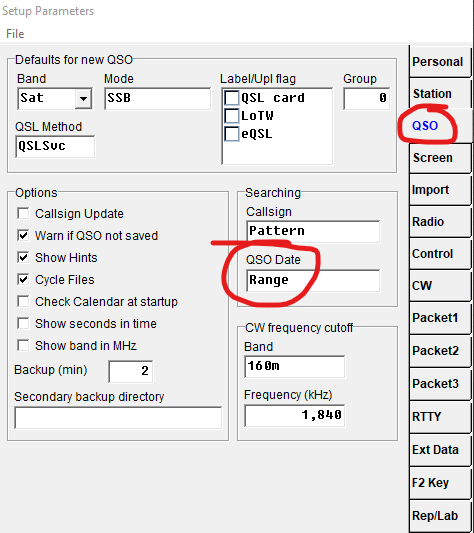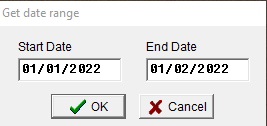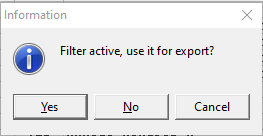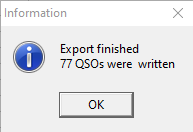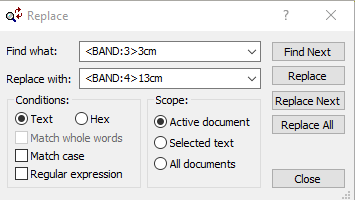DX4WIN Export Guide
How to export a partial ADIF file on DX4WIN and upload to QO-100 Dx Club
site?
- Navigate to File → Preferences
- Select QSO Tab
- Under QSO Date select Range
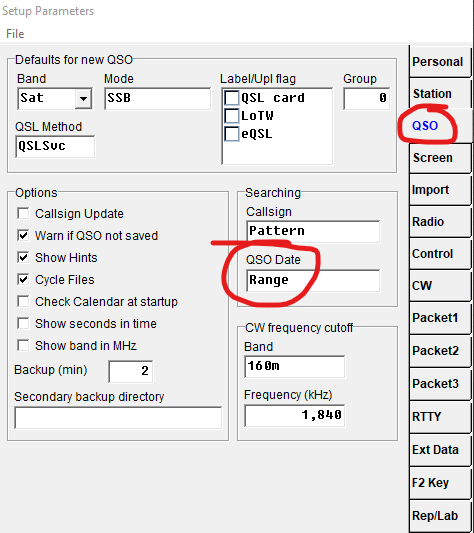
- Then click File and select Save changes and Exit
- Press F8 key
- Get date range window will pop up
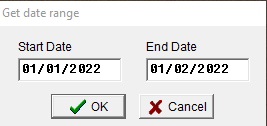
- Input the Start and End Dates and press OK
- Click File, then Import/Export
- Select ADIF and then File → Export
- Type the name of the file
- Press Save
- The Information window will popup
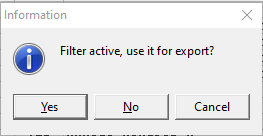
- Press Yes
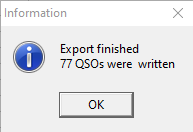
- Then press OK.
- The ADIF file is saved on the default folder.
- With a text editor (eg TextPad, notepad++ or similar, but not Notepad for Windows or Word) open the partial ADIF file.
(Example using TextPad8)
- Look for Replace under Search menu
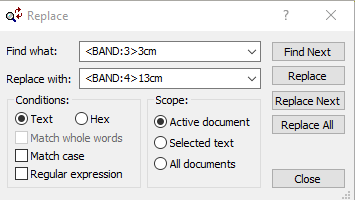
- On Find what: type the text you are looking for. On Replace with, type the new text.
- You will need to use this feature multiple times:
- Find <BAND:3>3cm Replace with <BAND:4>13cm
- Find <EOR> Replace with <MY_GRIDSQUARE:6>xxyyxx <EOR>
If a station operated from a border of 2 or 4 grids squares:
- Find >GRIDSQUARE:6>xxyyxx Replace with <VUCC_GRIDS:9>xxyy,xxyy or <VUCC_GRIDS:19>xxyy,xxyy,xxyy,xxyy
- Each time press Replace All
- Once done, Save the ADIF file and upload it to QO-100 Dx Club page
- Job done